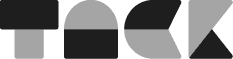“No more copying and pasting expressions from Google. StrokeStyler is a real timesaver.”
Anonymous User
How does it work?
Simply select the properties that you want to apply AutoMotion to, hit the lightning bolt and adjust the effect parameters to your liking. Remember, it is totally keyframe-less, meaning all the animation is driven by expressions.
Automotion is also compatible with KBar!
Back & Forth vs Wiggle
Choose between two main animation modes — they do what they say on the tin. Both modes work on any value, even non-transform ones such as blur amount, or stroke width.
Back & Forth → Moves, rotates or scales something, well, back and forth, up and down, left and right, or in and out.
Wiggle → Wiggles something around with the option to loop the wiggle over a period of time.
With AutoMotion, you can quickly add automatic animation to any layer. Use it for moving, rotating, scaling, swaying, bouncing, waving, seesaw-ing, shaking, wiggling or jiggling — really anything you can think of.
Features
Turn Off/On → Keyframing the ’Enable’ parameter will turn AutoMotion off or on. Perfect for when you just want to animate the layer normally.
Dimensions → Choose whether to affect the X, Y or Z dimension, or a combination of all 3. There is a handy ’Dimension Bias’ slider to fine tune between two dimensions — handy for creating diagonal movement!
Easing → Choose from 8 easing strengths, from linear to circ for both the easing start and end. Set the easing to In, Out or Both for complete control of your animation.
Reverse → Reverse the animation with one tick of a box.
Random Seed → Not the wiggle you were hoping for? Enable random seed and test out 1000s of different iterations.
Default Settings → Open up the settings page and set the default parameters when AutoMotion is applied to a property.
That’s it for this one. Not to worry, there’s plenty more to see.